If you are planning to buy or have already purchased the Cricut Explore Air 2, then this simple guide is perfect for you. Whether you are new to crafting or want to get the most out of your machine, this write-up will walk you through each and every step. In this Easy guide, we will explore ‘how to use Cricut Explore Air 2‘, which covers everything from setting it up to creating your first DIY project. If you are a beginner, then continue reading, as this guide will definitely help you kick-start your crafting journey with confidence. So, without further delay, let’s dive into learning how to use a Cricut Explore machine to create unique designs for your first project.
Step 1: Creating a Design Using the Cricut App
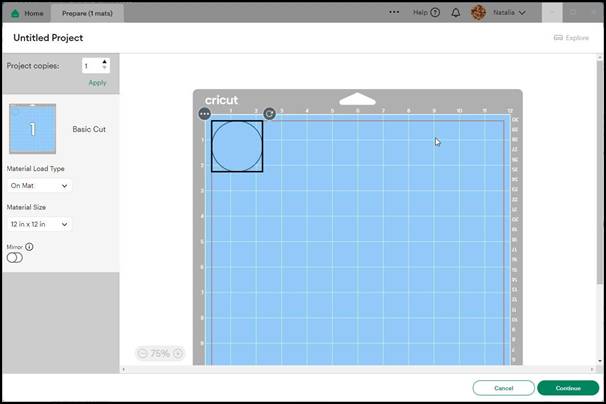
- Go to the official website of the Cricut Design Space and download the software suited to your operating system.
- Install the Cricut Design Space Software file on your system and login with your Cricut account.
- Now, start creating your cutting design or download it from the Cricut Design Space library.
Step 2: Connect Cricut Explore Air 2 to Your Computer
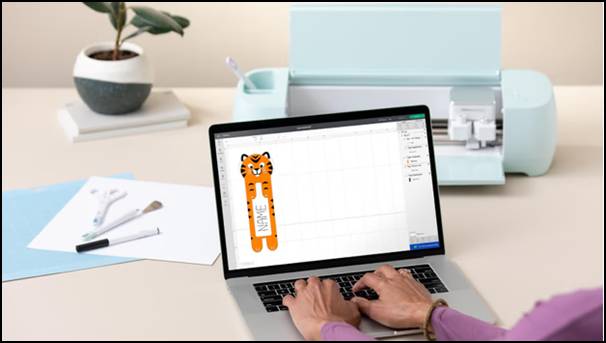
- First, plug your machine into a power supply and turn it on.
- Now, connect your machine using either a USB cable or Bluetooth.
- For a USB connection, attach one end of the cable to your computer’s USB port and the other to the Cricut machine’s port.
- For Bluetooth setup:
- Open the machine settings.
- Navigate to Bluetooth and ensure it is enabled.
- The machine will appear on your computer’s pairing device list. Select it and wait to secure the connection.
Step 3: Upload the Design on Cricut Machine

- Save the design image on your computer in any compatible format like SVG, PNG, or JPG.
- Locate and select the upload button on your canvas.
- Next, choose the image that you want to upload.
- Make a quick preview, edit, and prepare for the cutting process.
Step 4: Start Cutting With Cricut Explore Air 2

- Start by placing the material on your cutting mat, ensuring it aligns correctly with the top-left corner.
- Select the cutting you uploaded to your machine in the previous step.
- You’ll see an alert if you need to insert a pen or scoring tool before you start your project.
- Afterward, follow the instructions, and it will make it through the checklist to ensure the machine is ready to create.
- Now, the machine loading button will flash, indicating that the machine is ready to load the mat.
- Press the “flashing loading button” and start loading your mat. Ensure both sides fit under the white tabs to keep the mat aligned.
- Now, wait a moment and let the machine process the cutting procedure properly.
- Once it’s done, the light will automatically flash, indicating that the material is ready for unloading.
- Press the button and carefully start unloading your end product.
- Lastly, it’s time to gather some tools and begin removing the excess material. (Leave only the desired part of the project and remove all the unwanted material right away.)
Conclusion
The Cricut Explore Air 2 is a powerful crafting machine that can handle all your crafting needs with ease. If you choose this Cricut Explore model, you won’t be disappointed as long as you use it properly. In the end, we hope you find value in the guide for learning ‘how to use Cricut Explore Air 2‘. However, if you have difficulty using your crafting machine, feel free to contact us. We are the experts dedicated to helping new users learn how to use the Cricut Explore Air 2 correctly to create amazing crafts.
Frequently Asked Questions (FAQs)
Does Cricut Explore Air 2 have a fast mode?
This Cricut Explore machine has a fast mode that operates at about 2x the speed of the regular mode, making your crafting experience smoother and more efficient than ever before.
Does Cricut Explore Air 2 have to be connected to internet?
Not really. Although the Cricut Design Space app is installed on your computer, you will be able to design and send projects to the machine. However, you will need an internet connection to access certain features and functionality.
Do I need a wireless Bluetooth adapter for my Cricut Explore Air 2?
Unlike other Cricut models, the Cricut Explore Air 2 has built-in Bluetooth connectivity. This allows you to connect your machine to any device you like wirelessly using Bluetooth.